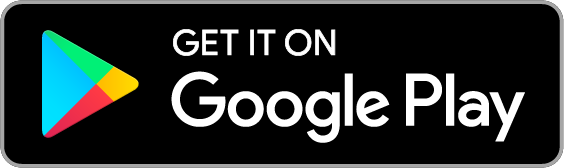Keep track from anywhere
Fearless Finance Mobile
Hi! We’re so happy you chose Fearless Finance and we’re here to help.
If you ever have a question, please email help@fearlessfinance.com or message the chat bot at bottom right and we will respond to you within one business day.
To get the app, search for "Fearless Finance" or use the links below.
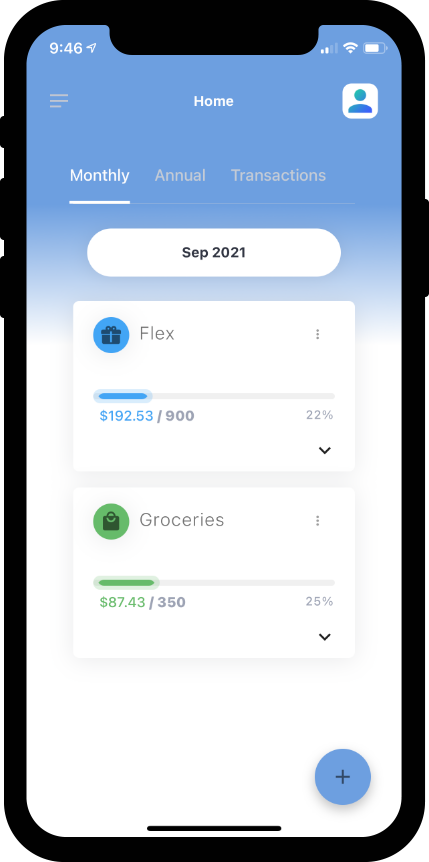
A brief overview
Using the App
When you’re ready to start using your mobile tracking app, do this:
- Download the app from your app store (search Fearless Finance)
- Sign in with the same username and password you use for fearlessfinance.com. If you did our four intake screens (Financial Check up), your target amount for Groceries and Flex Dollars will be preloaded.
- If you didn’t do our Financial Check up, then when you sign in on your phone, you will be asked to set targets.
- Set just Flex Dollars Misc. and Groceries and Annual Needs to start. If you want to track a specific category you can add your target amount here, too.
- If you want Fearless Finance to scrape your accounts and download and auto-categorize your transactions (recommended), go to the three horizontal lines on the upper left >>Financial Accounts>>Link New Account button.
- You will be brought to our bank security software, Plaid, and they will interact with your bank.
- Click "continue" and you see a list of a LOT of banks. Thousands. Find yours and go through the screens to connect.
- Only connect your checking and credit card accounts. No need to connect savings or loans.
Tips
Things to know
- Your progress bar and amount reset EVERY MONTH, ahh… it’s like a whole new start.
- Click the down arrow under the progress bar to see all the transactions for that category. Click the blue “+” to add a transaction manually.
- Click the dollar icon to recategorize a transaction.
- Click the blue “+” at the bottom right to track a specific category.
- Go to the Transactions tab to see ALL your transactions. Do this a few times each month to make sure a transaction didn’t slip by uncategorized.
- DON’T DELETE transactions because they will just come back and annoy you. Instead, recategorize transactions as OTHER (black) by clicking the dollar icon. That makes it go away.
- Don’t worry about ANYTHING ELSE BESIDES FLEX DOLLARS AND GROCERIES – you only need to monitor them to make sure you have enough to save each month.
- Switch to ANNUAL view to see how you’re doing on your Annual Expenses.